How to Upload Fonts To Cricut and Easily Add Fonts To Design Space!
Learning how to upload fonts to Cricut is your gateway to design freedom!
It’s not particularly difficult – by the end of this article, you’ll be confidently trying new fonts for all of your projects.
There are also a couple of things you might need to do if you can’t see your installed font in Design Space. We’ll give you the tips and tricks below. Let’s do it.
How To Upload Fonts To Cricut Design Space

Using fonts you pick yourself is a true joy of design. The font is your vibe. The font is a core element of any design you make and is critical for communicating the feeling you are going for in your design.
I use a huge variety for creating t-shirts and baby onesies, as pictured above (using the Cricut Slice Tool), or for card and wedding place name projects, as pictured below.
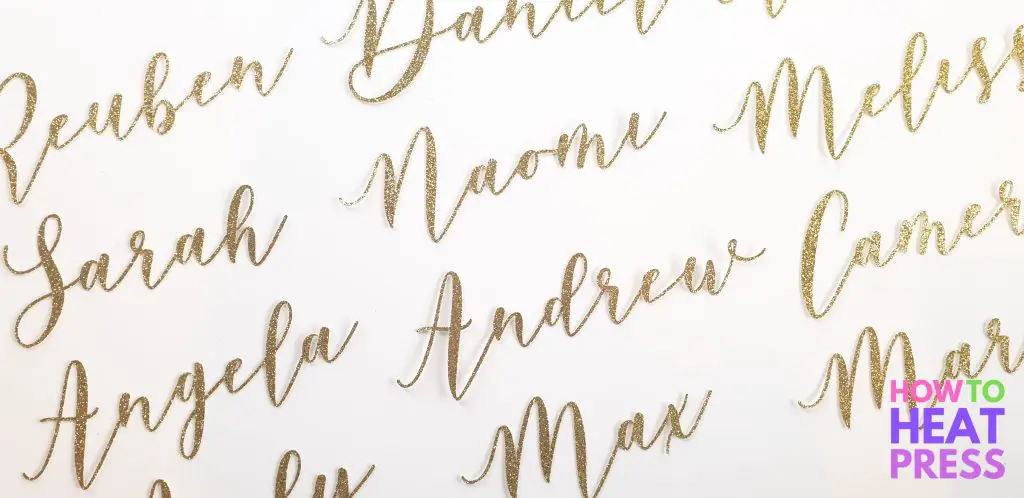
But there are a ton of different uses for fonts with Cricut. Before you upload a new font, make sure you love it. No reason to settle! If you’re feeling meh about it, you need to choose a new font!
We have an article with a list of the best free font sites. But here are a few good sites for reference:
- Dafont – plenty of free fonts for personal use
- Fontbundles – new freebies released all the time
- Google Fonts – all free and open-source fonts
Whether you’re making custom tumblers, t-shirts, window decals, or anything else with text, this is how you do it…
How To Add Fonts To Cricut Design Space
Here is a video we created to show how to upload fonts to your computer for use in Design Space or continue reading if you prefer.
1. Choose A Font
I found a font I like called ‘Easy November’ shown in the screenshot below from dafont.com (my favorite place to get free fonts).
Click to download and save the file to your computer. TIP: Set up a folder especially for all your fonts – once you start collecting, there will be no end!
Your Cricut font download will more than likely be a zip file. You can right-click the file and click extract all (then I usually delete the original zip file to keep it from cluttering up my folders and desktop).
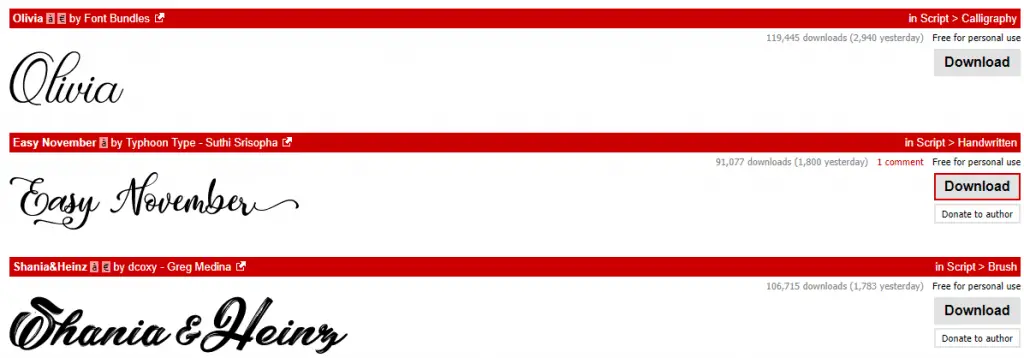
2. Open The Cricut Font File (it must be TrueType)
Find the file on your computer and open (double-click) the TrueType font file. This will open up to a view of the font. On a Mac it’ll have the extension .ttf.
Depending on where you get your fonts from, you may only receive a TrueType file, and have no other options (which is fine)!

3. Install The Font
Click the install button (at the top of the window that has just opened) to install the font onto your computer.

Cricut Font Problems
Now that the font is installed onto your computer, that’s all there is to it! You’ve successfully learned how to upload fonts to your computer which can be used in Cricut Design Space.
You will now be able to search for it and use the new font in Cricut Design Space. But. Sometimes . . .
I go into Design Space, and I search for my font after creating a text box, but it doesn’t show up correctly (as in the screenshot below)…
Are downloaded fonts not showing up in Cricut?
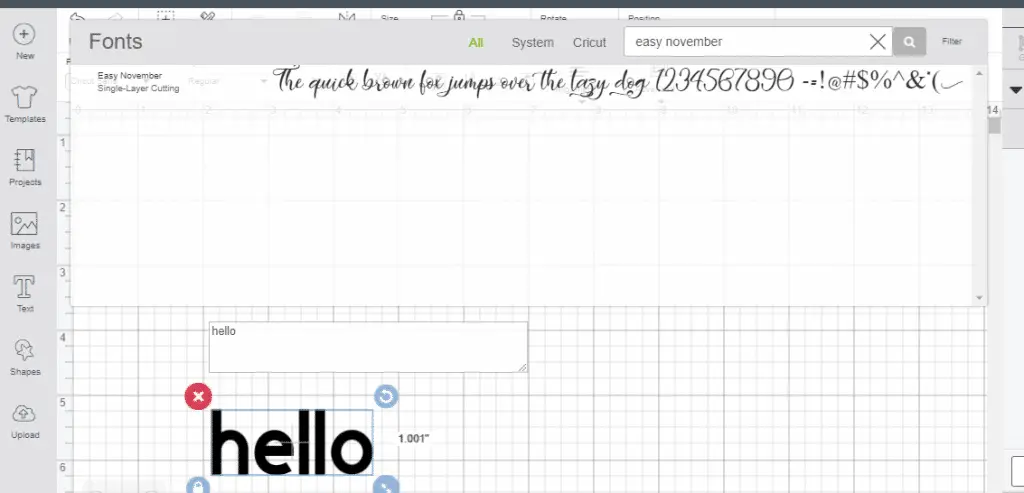
Here is what you need to do to get your font to show up in Design Space:
- First, try refreshing the page, and see if that brings the true font through
- If not, sign in & out of Design Space, and check if that does the job
- If not, you will have to restart your computer – that will definitely fix fonts in Cricut!
On my Windows computer, I often need to restart my computer for it to appear, but sometimes a simple refresh is all it takes.
Customizing Fonts In Design Space
Once you have the font, you can change the size of the font, the style, and you can increase or decrease the space between letters (this is called ‘kerning’ if you want to be fancy). You can also ungroup your text to each individual letter so that you can manually move each letter how you like.
In the screenshot below I decreased the letter spacing to -0.5 so that the letters were touching. Then I used Cricut weld to connect my letters together.
This makes them one image, and the design will cut as one piece.
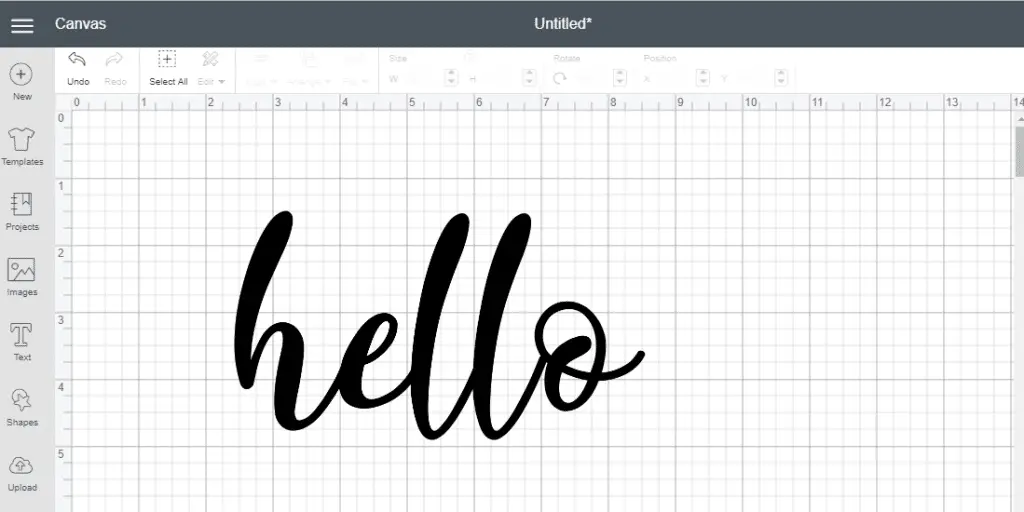
In this case, if I was going to draw instead of cut then I would also need to weld my letters together.
See the example below of what my text would look like welded vs not welded.
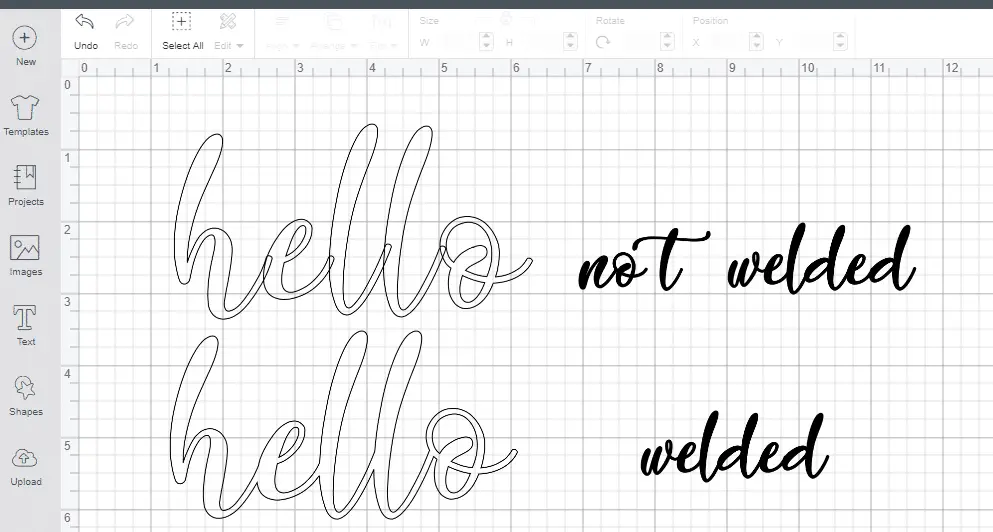
There are a ton of different things you can do with Cricut & fonts: check out how to edit fonts in Design Space for a run-down on all the different options.
How To Filter Fonts
To find the specific font you need, you can filter fonts by single-layer cutting, multi-layer cutting, and writing. This is great for finding fonts that have the writing option.
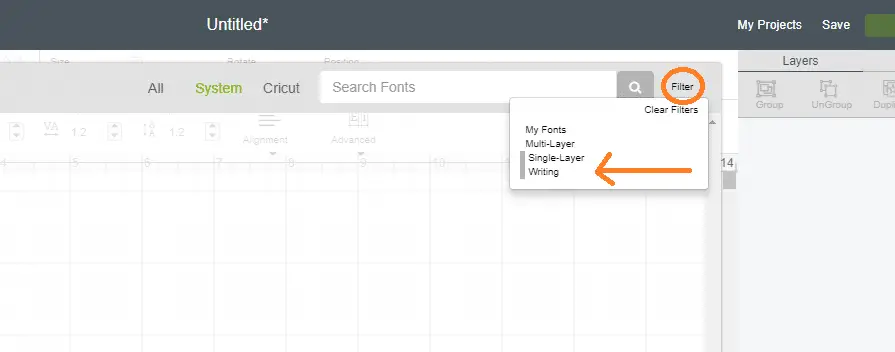
For fonts that have the writing option, you can also change the text style to writing in the edit panel.
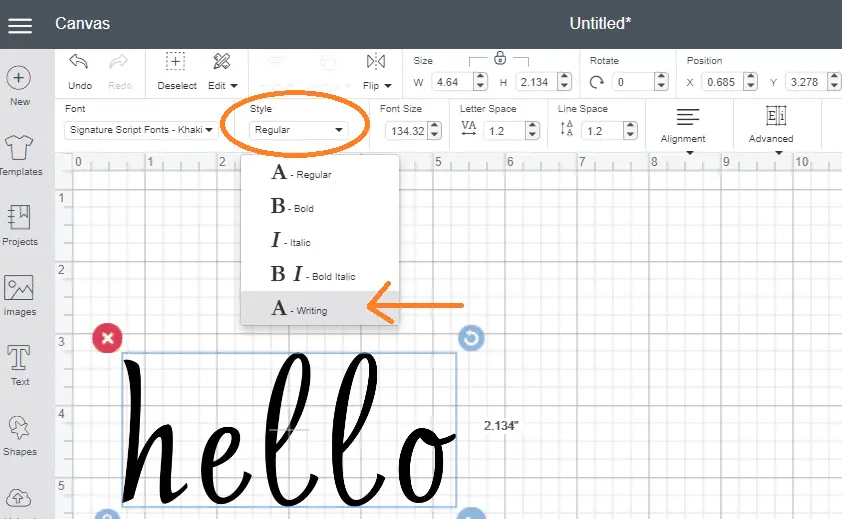
You will then be able to see what your text will look like drawn:
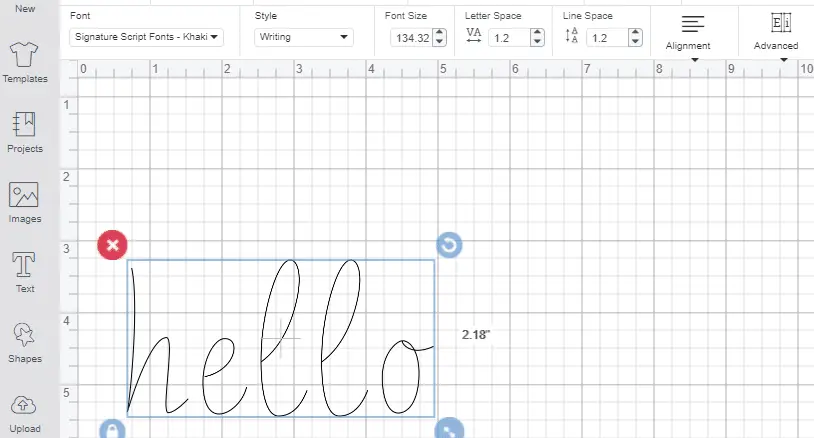
Make sure you either group or attach your letters so that your text is drawn exactly the same way as on the canvas, otherwise the letters will be mixed up.
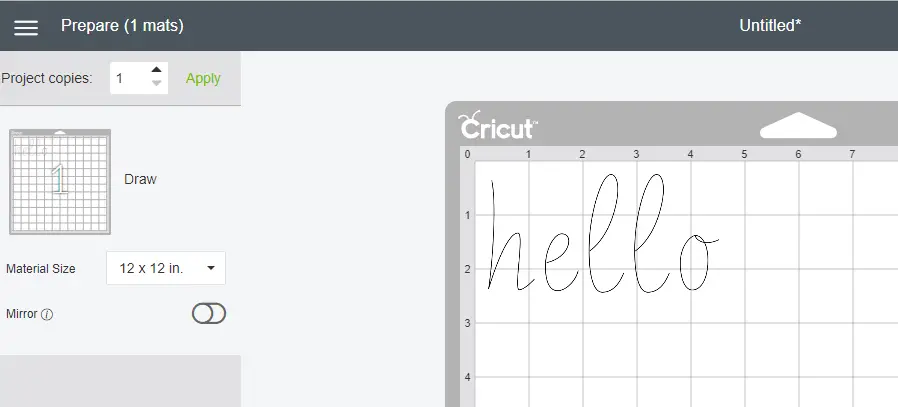
How To Install Fonts In Design Space
So that’s how to add fonts to Cricut Design Space.
That’s all there is to it. Now you are free to explore the world of fonts! Find the one the feels right to you. Don’t’ worry about second-guessing yourself, this is crafting – it’s about expressing yourself, adding some beauty and joy to your objects, gifts, keepsakes, and sometimes it’s just about being fun and silly. Enjoy!
Let us know in the comments if it helped or if you have any other questions on problems with text in Design Space.
(Please note: This post contains affiliate links. Read our full disclosure policy here.)
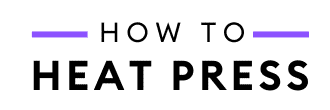

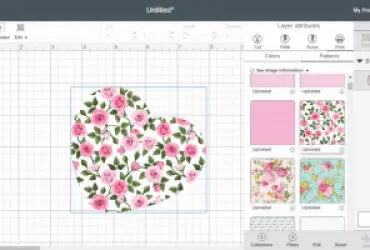

Good Morning, I am new to the cricut world. I have attempted to download several fonts, and I was able to successfully upload to the cricut. On my design space, it looks perfect and normal, but once i go to make it, some of the letters are not cutting out? (for instance, most were cursive and the lower case a would not cut the middle). any idea on what I am doing wrong? Thanks!
Hi Anne, sorry for the delay. I suspect you’ve figured it out by now but sometimes when you weld a font together the little empty spaces can get filled in and then won’t cut. One way around this is to make your design really big before you weld, then the spaces will be empty and will be cut after the weld. After welding, shrink it down to the size you actually need before cutting.
Hello,
I purchased the font Elizabeth about a year ago. Used it a few time to make stuff with no problems. Today I went on to make some more crafts using the same font and it’s gone from Cricut design space. All my other purchased fonts are there but this one isn’t. How do I find it?
So strange! I’d find the font on your computer or wherever you originally saved it and then try to upload it again. I hope you can find it, Elizabeth is such a great font!
Hi! I am trying to download fonts to use to “write” with my Cricut explorer. Everything I download seems to be set to single-layer cut. If I go to operation and choose PEN, it prints super thick. HELP!!! I’m trying to print some items for a wedding and am going crazy!
Hi Mary Beth – I’m sorry for not getting back to you sooner! I hope this got sorted. The trick is to change the operation to pen and also change the ‘style’ (found next to the font on the Design Space dashboard) from regular to writing. Even fonts that look slim will have the outline of each letter drawn when using the pen function if you don’t change the style to writing. Hope that helps!
Hi there! I purchased a single line font off dafont and was able to get it into DS. Everything shows up like normal, but when I go to “make it” some parts of the words are missing. For example- Happy Halloween. Would look normal on DS, but when I go to “make it”, the letters: l o and w are missing! I contacted Cricut support and they couldn’t figure it out. Any ideas?? Do you think it’s just a font compatibility issue? Thanks in advance!!
That seems so strange, Seana! And a bummer if you were making something for Halloween. If Cricut couldn’t figure it out I’m not sure I’ve got much more to offer. You could try welding the word (even if all letters aren’t attached) as a way to alter the technical properties of the project without actually changing what it looks like. Hope something works!
Hi there I tried all the steps and tried to make a sign inDS as soon as I hit make it button the message pop up that it don’t support with your current machine I have air 2 is there anyway you can help me thank you in advance…
Hi Hitali, that sounds frustrating, sorry! First – is the sign larger than 24 x 12? That’s the biggest area you can cut with an Explore Air 2. If so you can still make the design you’ll just need to slice it into parts because it’s larger than mat. I had to do that in this doormat project if you want more pointers. Assuming it’s not too big in the upper right-hand corner of design space you can select your machine. Mine defaults to the Joy so maybe you just need to scroll down to Explore Air 2 and you’ll be all set. Good luck, hope it gets sorted for you soon!
I’ve downloaded my font and did everything I was supposed to do. Everything works out until I go to make the cut. It only cuts a small hole the size of a little needle. I have it sized out how big I want it, which is 3in by 3in. I have tried everything. Nothing is working. Help please.
That sounds super frustrating, Leigh. I’m sorry it’s not cutting what you want! I’d suggest saving your design and then shutting everything down and disconnecting your cutting machine from your computer. Sometimes they just get jammed up and need to restart. It doesn’t seem like it’s an issue with the font though, it sounds like it’s something between your computer and cutting machine. I hope it sorts itself out soon!
My dafont font KG Eyes Wide Open uploaded from my Mac onto design space. I want to make/ cut spice labels. Even though everything the same ie line type (cut), no fill, not bold or italic when I retype the work, the same word keeps appearing differrent sometimes . Like the line is thicker someplaces in some letters. So it looks like similar bu different fonts. Been searching and searching for answers . Please help!
Hi Misty! That does sound a bit crazy-making, I’m sorry you’re having trouble with the font! Could it be the size is changing to fit the label and that’s causing it to look different? Ex a ‘dill’ jar would get more ‘space’ than the ‘cinnamon’ label because of the length of the word.
I am having trouble getting the fonts to work in Design space. The name shows up, but the circle just keeps spinning and the font will not change. Design Space freezes. Any ideas of what to do?
Sorry you’re having trouble with that, Lisa. I sometimes find re-starting Design Space is key to getting new fonts or images to upload. If that doesn’t work you can always uninstall and reinstall DS. Hope that helps!
When I went to choose a font to print on my “Joy” it said $4.99. Do I pay this price every time I print something or am I buying permission to use that font whenever I want. How and where do I pay tha $4.99. I’m new at this card making and I’m old so please bear with me. Thanks much.
Hi RaNae! This post is more about adding fonts from other sites to Design Space. It sounds to me like you’re in Design Space and seeing the fonts Cricut sells. If you buy one you have it in your account and can use it for any project. Additionally, if you sign up for Cricut Access for $9/month you get access to all of those fonts as well as card designs (usually $1). Hope that helps, let me know if you have any other questions!
How about downloading from a iPad?? I can’t figure it out !! Any help please??
Sorry for the delay, Monica! This video might help – I always use my mac laptop so I’m not much help. Let me know if you have any other questions 🙂
https://www.youtube.com/watch?v=J41dIP27KuU
I purchased a heap of fonts in bundles, downloaded, unzipped, extracted and installed true type font. Howeverr they are not coming up in design space and if they do they wont load and the green thinking type curser just keeps going around and around. I installed while DS wasn’t open, Iv’e shut down my computer, Iv’e logged off and on aain but to no avail. What else do you suggest? I’m using windows7. Thanks
Hi Leanne, whenever this has happened for us, logging out of Design Space and restarting the computer resolves it. I know that Windows have stopped updates going out to Windows 7 (as of a few months ago), so perhaps that has something to do with it? If you’re still having the problem, best to try and get in touch with Cricut.
What if the zip file doesn’t contain a “True type” file?
Hi – Thanks for much for the tips on how to download fonts. It was clear and easy. One follow up question. I am trying to find fonts that I can also use to write with my Cricut (instead of cut). All the fonts I have downloaded so far fro DaFont do not have a writing option. Am I doing something wrong or are there certain fonts I should look for? ThankS
This post on editing text in Design Space shows how to filter fonts to find writing fonts. You can also change the font style to writing style. You need single line fonts for writing with Cricut (check these out).
You can only change the style to writing for Cricut fonts already designated as such in the font menu. But how can you designate fonts you’ve downloaded and installed as writing fonts? They don’t generate the option automatically, even if they’re single, thin-line fonts.
I bought a Mickey Mouse set from etsy I downloaded them but I cant get it over to my cricut, can you give me step by step how to get my downloads over>
Hi Cyndy, sorry I haven’t got to your comment sooner – a bunch of them somehow slipped by me! Please send a message through the contact form if you are still having problems installing fonts from Etsy in Design Space, and I’ll help you out. Remember that you need to extract all from zip files before installing them onto your computer – that’s the common reason people have trouble installing fonts.
I downloaded the font Easy November. It saved as a zip file and cricut does not support zip files. What am I doing wrong????
Apologies, I missed your comment. I think the problem you’re having is that you first need to extract the files from the zip file. Once you have the extracted files you should be able to click on the TrueType file and open and install it to your computer.
Is there a way to upload fonts to the cloud so that they are accessible in projects I cut from my phone app?
Hi Betty, I don’t think so sorry. The fonts are downloaded onto your computer and DS accesses it from there. I only use my computer with Design Space though so I could be wrong – anyone who knows otherwise please comment 🙂
I haven’t tried finding new fonts yet, but I still learned something new here.
I’ve never understood what the weld feature did and now I do! This will be sooooo helpful (and would have been on MANY of my past projects).
Thank you!
Glad you found it helpful, you’re very welcome 🙂
I am trying to upload an African font. I have downloaded from Dafont, extracted the file, double clicked to see the font displayed, installed the font. signed out then back in to design space. started the text, tried to “find” my font and the name pops up….but the font is just plain jane instead of the African themed i wanted. what am i doing wrong?
Hi Alyssa, this is what Cricut says about using system fonts: “Because system fonts are not designed by Cricut, some of them may have design components that are not compatible with Cricut Design Space. This may result in a failure to import into Design Space, or unusual behavior when used in Design Space.”
So I’m guessing the font you’ve chosen is incompatible with Design Space.
When I first got a Cricut I found that you had to wait a loooong time to talk to someone in support. Lately though when I’ve had a problem they have been very prompt and very helpful. They were always helpful, it’s just that you had to wait forever.
I don’t think I’ve ever had to call them for support, but I’ve messaged a couple of times and responses have been reasonably quick. Though they’ve ignored some messages I’ve sent – like when I suggested they feature How To Heat Press on their media page. I guess we’re not quite as big as Martha Stewart or Buzzfeed ?
When I use fonts already on my computer it allows me to create a cut or write image but when I go to make it (via bluetooth from my phone app) it tells me the font is not supported?! I’m ready to pull my hair out! can anyone help?! I also cannot operate the print cut feature, I’ve done the trouble shooting for it but I also cannot get it calibrated when I attach h to my computer?!
If I understand your question correctly, it’s probably because fonts are installed onto your computer, not into Design Space. So when you click ‘make it’ from your phone, the fonts are not available (as they are on your computer). You may need to do it directly from your computer. Do you think that’s the reason?
The print and cut didn’t work for me and I found out I had to update “plugin “. I got on the Cricut chat and they walked me through it. The customer service person also told me Cricut works best with Chome or Firefox.
Anytime I have a problem and have gone to the chat room or called, they have been very helpful and patient with me. So with your other problem call Cricut help, if you haven’t already. Hope you can work out all the kinks!
Thanks Claudia, yes I have found the same thing with Cricut support 🙂